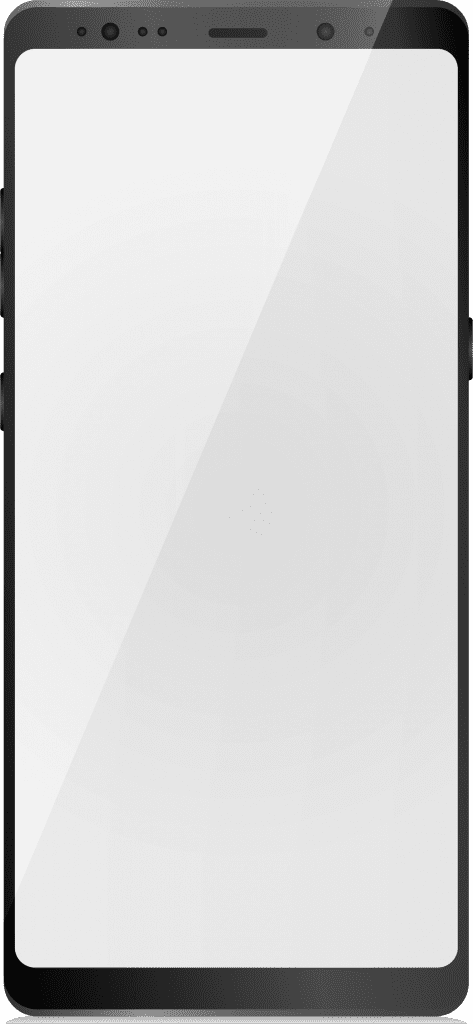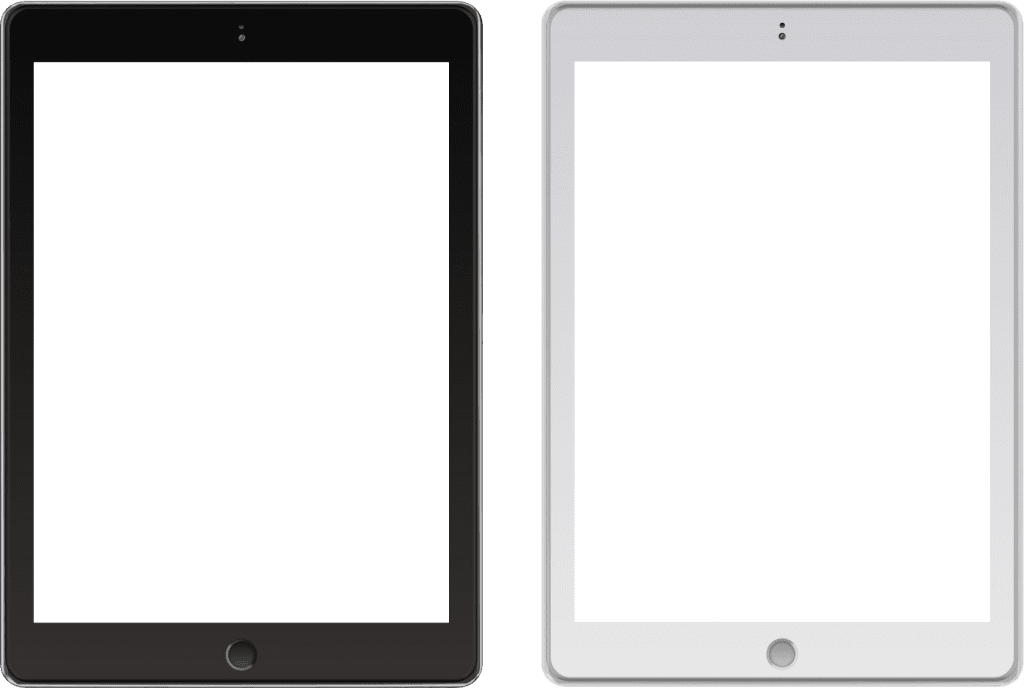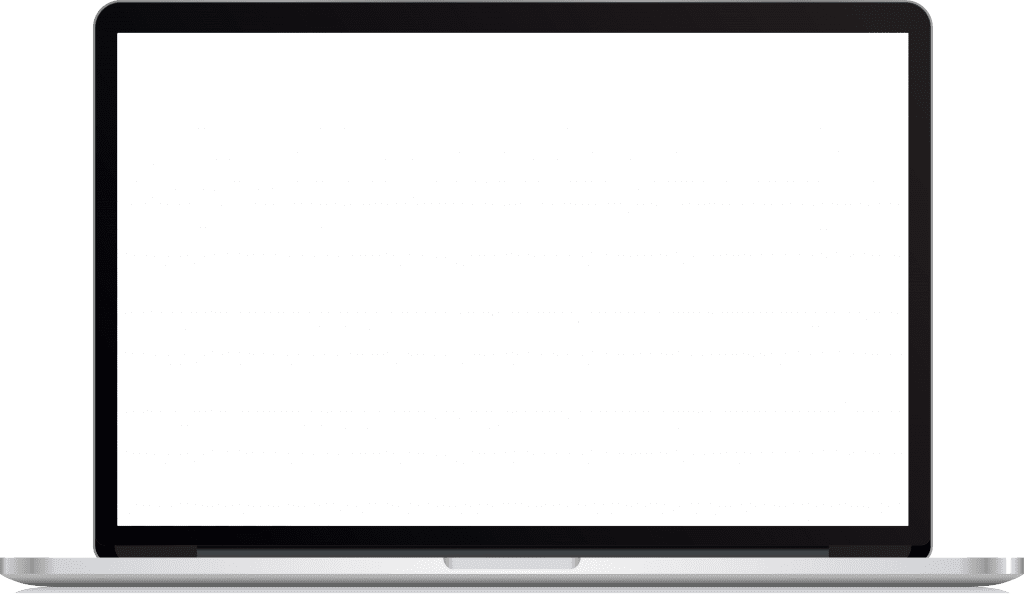When your iPhone’s wifi stops working, it can be a frustrating experience. Not being able to connect to the internet can make it difficult to stay connected with friends and family, complete work assignments, or even just browse the web. However, there are a few things you can try to fix the issue and get your wifi back up and running.
The first thing you should try when your iPhone’s wifi stops working is to turn the wifi off and on again. To do this, go to the “Settings” app on your iPhone, then tap on “Wi-Fi.” From there, you should see a toggle switch that says “Wi-Fi” at the top. Tap on this switch to turn wifi off, wait a few seconds, and then tap on it again to turn it back on. This simple step can often fix minor wifi issues. Visit this site for more info and instructions.
If turning wifi off and on again doesn’t work, you should try restarting your iPhone. To do this, press and hold the power button on the side of your iPhone until the “slide to power off” slider appears. Swipe the slider to the right to turn off your iPhone. Once it’s off, press and hold the power button again to turn it back on.
Another step you can try is forgetting the wifi network you’re trying to connect to and then reconnecting to it. Go to “Settings” > “Wi-Fi” and tap on the wifi network you’re trying to connect to. Then tap “Forget this network.” Now go back to the wifi settings and find the network again, enter your wifi password and try to connect to the network again.
If you’re still having trouble connecting to wifi, it’s possible that there’s an issue with your iPhone’s software. Make sure that your iPhone is running the latest version of iOS by going to “Settings” > “General” > “Software Update.” If there’s an update available, download and install it.
If none of these steps work, it may be that there is a hardware issue with your iPhone. The wifi antenna or other wifi-related hardware may be damaged or malfunctioning, and you may need to take your iPhone to an Apple store or authorized repair shop for further diagnosis and repair.
Another solution can be to check for any updates for your router or modem, if your wifi is still not working after trying the above steps. This can be done by accessing the router’s settings page through a web browser, and looking for any available updates or checking the router’s manual for instructions.
In conclusion, if your iPhone’s wifi stops working, there are a few things you can try to fix the issue. Start by turning wifi off and on again, restarting your iPhone, and forgetting and reconnecting to the wifi network. If these steps don’t work, make sure your iPhone is running the latest version of iOS and if the problem still persists, it may be a hardware issue that needs to be looked at by an Apple store or authorized repair shop. Continue to next post.